Retro App – Accounts Screen
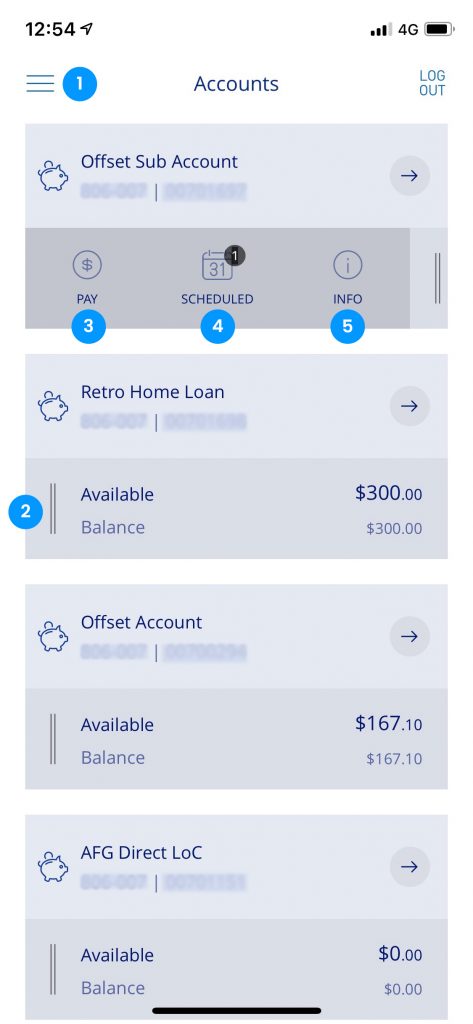
The accounts screen will show all the available loan accounts and 100% offset facility*.
- Hamburger icon will open up the menu.
- Slide/tap to show the selections 3, 4 and 5.
- Selecting this will show a quick transfer menu so users can get to the payment screen directly for that account.
- If the account has any scheduled transactions a number will appear in black (1 for this account).
- The Information Icon will take users to the Account Information screen and display additional information such as uncleared funds and interest paid for this financial year and the previous year.
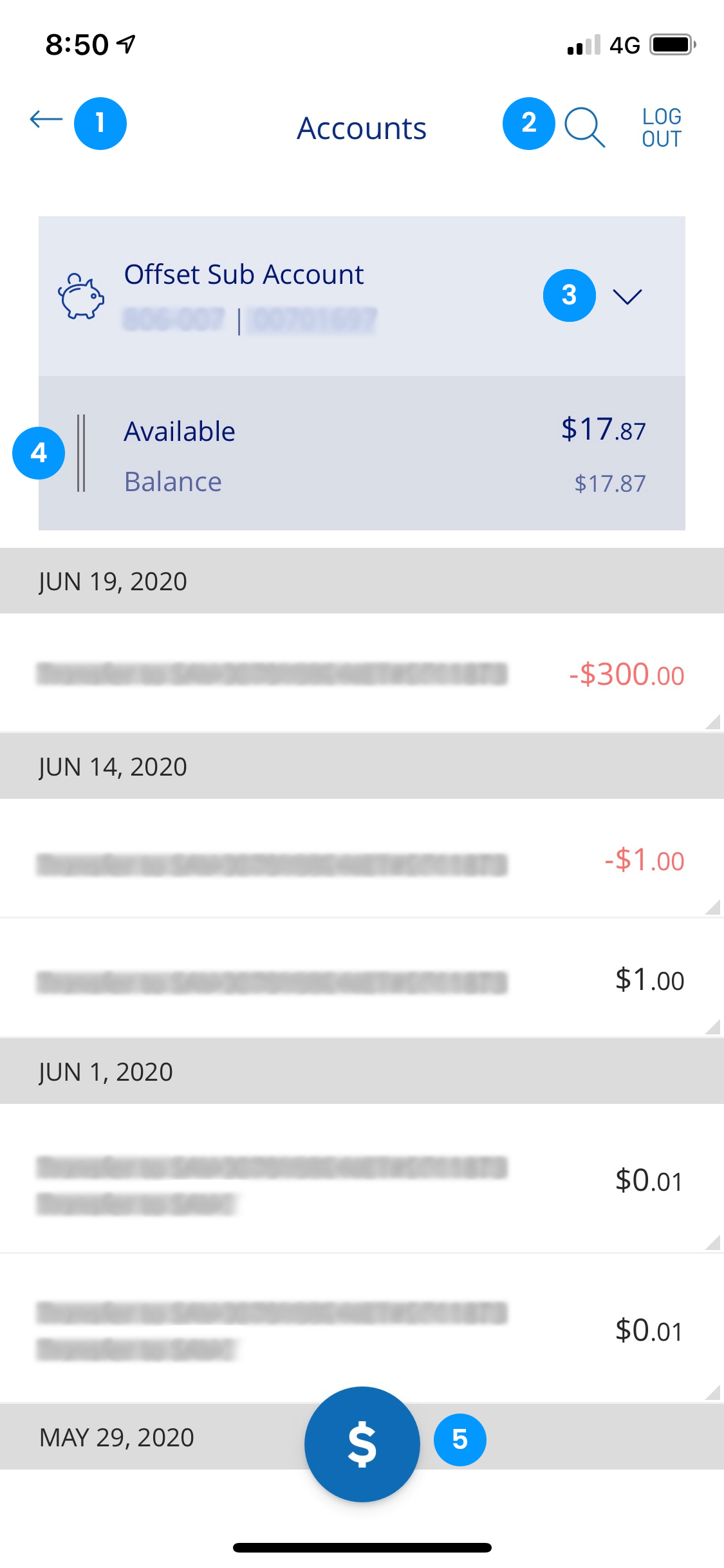
- This will take you back to the accounts screen.
- Magnifying glass opens up a search text box where you will be able to search for certain transactions for this account.
- Clicking on this dropdown will allow you to select another account to view the transaction history of.
- Able to slide this across to show additional options depending on the account type (for this example will show Pay, Scheduled and Info).
- Selecting this will bring up a quick transfer menu so users can get to the payment screen directly for that account.


