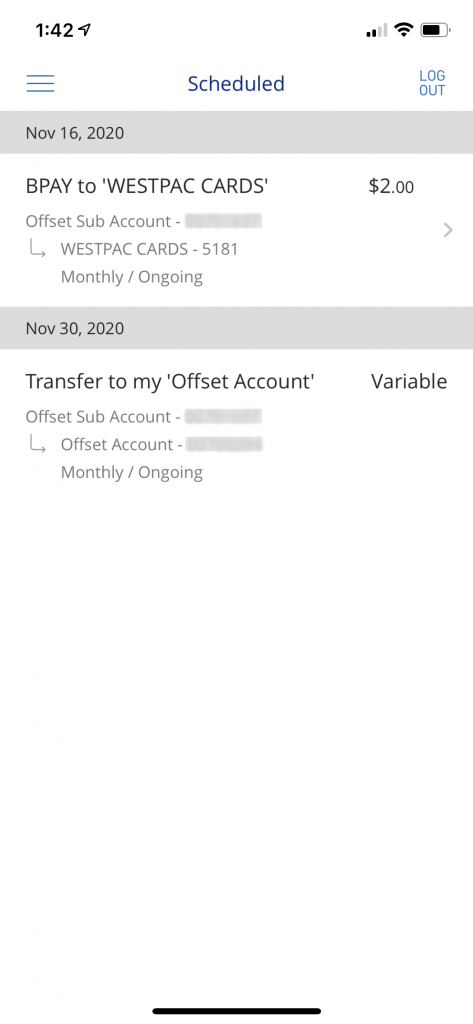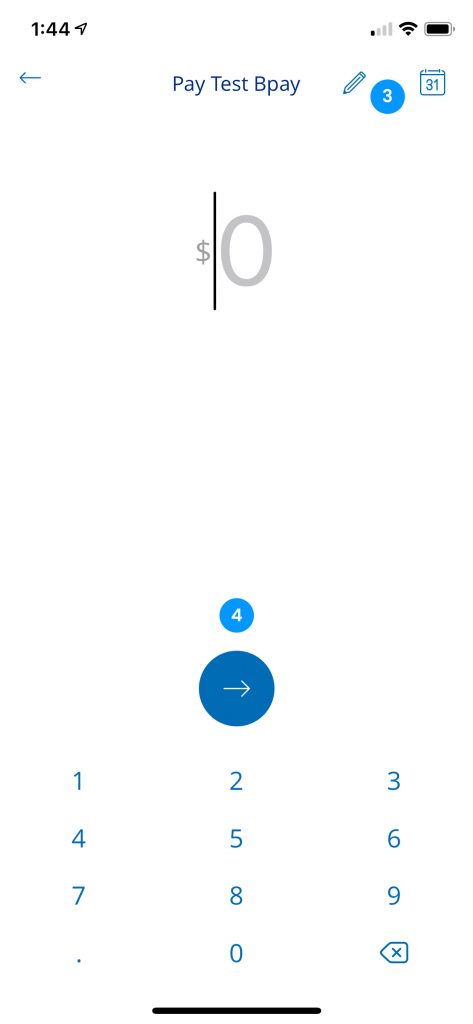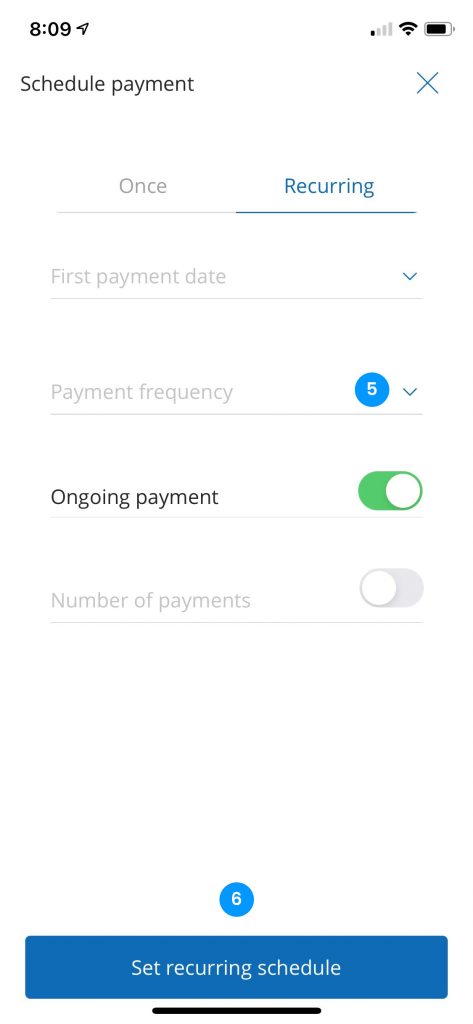Retro App – Scheduling Transfers
In the Mobile App you are able to create, edit and delete Scheduled Transfers from your 100% offset facility*. If you have created Scheduled Transfers through Internet Banking they will flow through to the Mobile App and you can edit or delete them from this screen.
- Able to slide the bar on the Accounts screen to show additional options depending on the account type (for this example will show Pay, Scheduled and Info).
- Sliding a Scheduled Payment from right to left will allow users to delete them.
- Once a user selects a Scheduled Payment to edit, the next screen will show the amount and the details of the schedule, clicking on this link will allow users to edit all parts of the transfer aside from the amount.
- Select here to save any changes made
- This screen is displayed once users click on the link in select Step 3. All these options can be changed.
- Once a user has edited the required fields the ‘update’ button is enabled. Selecting this and the button in Step 4 will save the edited Scheduled Payment.